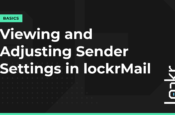Sign-up today!
- Free unlimited access
- No credit card required
- No email integration required

Thank you!
Just one more thing before you go...


Create a lockrMail account
How can we help today?
Can I control account verification settings by domain?
Yes - when the master setting for Account Verification is enabled under ‘Settings,’ you can still disable it for specific domains (perhaps for domains where this may be irrelevant or where the Senders are abusing the use of relevant keywords).... Read More
Why is GPC only available if I have the lockr Chrome extension?
The GPC setting is communicated to websites from the lockr Chrome extension. A lockrMail user must be using the Chrome browser and be logged into the chrome extension in order for lockr to communicate the GPC preference. For this reason,... Read More
Can I control GPC by domain?
By default your global GPC setting will apply to all websites, but when you visit any given site you can open the chrome extension to adjust the domain-specific GPC setting. You can also control this from the domain settings page:... Read More
How do I use GPC with lockr?
lockr now supports the use of GPC via our lockr chrome extension. lockrMail users who have downloaded our Chrome extension will now see a global account setting under the Chrome Extension section of this page: https://app.lockrmail.com/account/settings, where they can enable... Read More
Viewing and Adjusting Sender Settings in lockrMail
Learn how to view all lockrMail settings for a single Sender in our dashboard. Get a demo of how to adjust settings, as well as search through and manually deliver prior emails from the email modal. Read More
lockrMail Account Settings
Learn how to adjust your lockrMail account settings, including your name and primary destination email, as well as how to enable enhanced security in your account through two-factor authentication. Read More
Can’t find what you’re looking for?
A lockrMail team member is always available and happy to address your specific question.